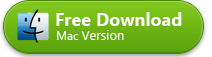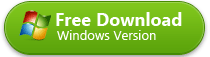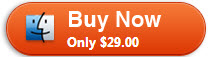URL to AVI Converter Mac
- Paste URL to Start Download
- 1-Click to Download from URL
- Convert Video to AVI, MP4, MOV
- Download Videos in Batch
- Fully support OS X Mavericks
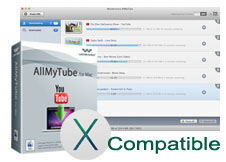
URL to AVI Downloader: Download Video via URL and Convert Video
Almost everyday, there are new videos being posted on video sharing sites like YouTube, Dailymotion, and the like. Every video has a unique URL where you can find and watch the online video and at times, share it with others. There are other users who want to download and view these videos on their smartphones, computers, tablets, and other gadgets. Wondershare AllMyTube for Mac makes this possible. By using this tool, you can download videos directly from URL to AVI format and other formats that are also supported, as well as portable devices.
You can now enjoy viewing the videos offline with Wondershare AllMyTube. This tool has various ways by which you can download videos via the unique video URL. HD videos from YouTube, Facebook, Metacafe, Vimeo, and other similar video sharing sites can also be downloaded by simply using this URL to AVI downloader and converter.
This application is supported by the most popular browsers such as Chrome, Firefox, and Safari. All the videos that you download using AllMyTube are converted in AVI format in just a few clicks. Converting URL to AVI has never been this easy. You no longer have to worry about how you can keep a copy of your favorite online video. You can refer to the step by step procedure below.
Step one: Easily Save Video from URL on Mac (Mavericks Included)
If you have installed AllMyTube, anytime you visit a video via URL in your web browser, you'll see a download button at the top right corner of the video. Simply click it to start downloading.
Alternative, you can copy the video URL and open the URL to AVI converter, then click the Paste URL button on top.
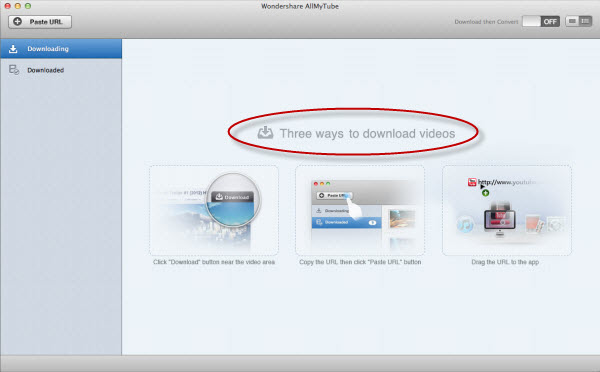
Step two: Convert Video to AVI Files
To convert the downloaded video, first go to the Downloaded tab, and then click the Convert button to the right. In the window that opens, go to Video category and choose AVI from the format list. Then click OK to start converting the downloaded video to AVI format.
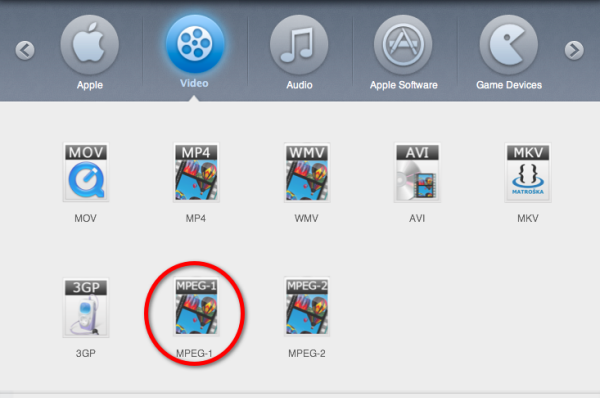
Step three: Play the Converted AVI Video
To play the AVI video, go to the Downloaded tab on the left, right click the video and select "Locate Converted File" to find the converted AVI files.
Shortcut: By activating the "Download then Convert" mode - which allows you to preset the final format to AVI - you can directly download video from URL to AVI, without any further steps. It works like magic.
Further Reading
comments powered by Disqus