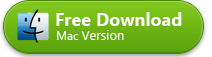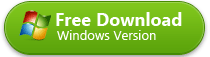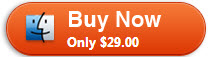Play YouTube on Kindle
- 1-Click to Save YouTube Video
- Convert YouTube to Kindle Fire
- Convert YouTube to MP4, MP3, MOV
- Download YouTube Videos in Batch
- Fully Supports Mac OS X Mavericks
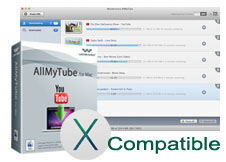
How to Play YouTube on Kindle Fire - Slowly or Smoothly?
Kindle Fire is equipped with a 7” HD display that enables people to enjoy their web browsing, gaming, and video streaming experience. Say, for example, a particular video from YouTube tickles your fancy and you would like to download the video to your Kindle Fire for playback, what then do you need to do?
It is not a secret that Kindle Fire only supports videos in the MP4 and VP8 formats. However, those videos posted in YouTube and most video-sharing sites are generally in the FLV format. What happens then? You need not worry. Here, in this article, I will be sharing with you the simplest and most convenient way of playing YouTube on Kindle Fire.
Solution 1: Download YouTube for Kindle Fire
Downloading and saving a YouTube video to Kindle Fire can only be achieved through the use of a third-party YouTube application. For this, I highly recommend Wondershare AllMyTube for Mac and/or Wondershare AllMyTube for Windows. You can download directly any of your favorite YouTube videos for Kindle Fire in a format compatible with the device with the aid of its preset function. Moreover, this software app also allows you to download from other popular video-sharing websites such as Facebook, Dailymotion, Hulu, Vimeo etc. Go ahead and try this app and I assure you, you will be having a seamless experience.
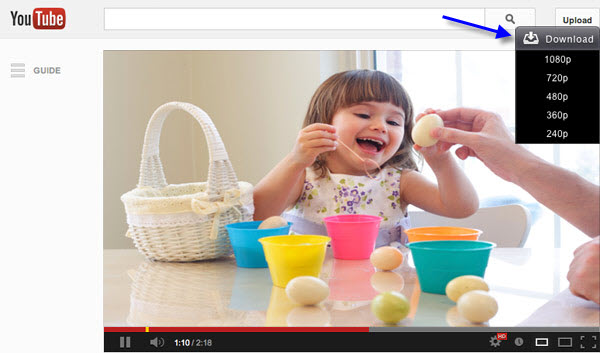
How to Play Downloaded YouTube Video on Kindle Fire
Once your desired YouTube video is downloaded and converted, transfer the video to your Kindle Fire. As for the created video is already compatible with Kindle Fire, you can easily open the default Video player and open the YouTube video file to play.
If you like the supplied media player on the Kindle Fire, I humbly recommend aVia Media Player (Amazon) which can easily play, manage and share your videos, music and photos.
Solution 2: Best YouTube Player for Kindle Fire
Don't want to download the YouTube video? Well, FREEdi YouTube Player for Kindle Fire and Kindle Fire HD lets you play YouTube and YouTube playlist perfectly. You can even creates and saves your own YouTube playlists to organize your favorite YouTube videos.
Note that you can also browse and play YouTube with the default Silk browser, but it's slower and clunkier. So a dedicated YouTube player for Kindle Fire is highly recommended.

What's your favorite solution to play YouTube on Kindle Fire?
Personally, I preferred the downloaded YouTube to real-time YouTube playback, because I have a slow Internet connection. Also the downloaded YouTube videos provides excellent video experience without buffering and waiting. I only watch YouTube videos when I'm out but haven't downloaded the video. However, if you have a fast 3G or 4G connection, the FREEdi YouTube Player or the Silk web browser for Kindle Fire is also enough for playing YouTube videos.
So what's choice? Feel free to comment if you have a better solution.
Further Reading
comments powered by Disqus